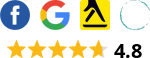How to Clean a Laptop
You wouldn't wear dirty clothes to work, so why would a dirty laptop be acceptable? A dirty laptop can be unsightly and unappealing and by cleaning the exterior of your laptop, you can keep it looking fresh and new. There are several benefits other than just appearance that makes cleaning your laptop on a regular basis extremely important.
A dirty laptop can harbor bacteria and germs, which can be harmful if you come into contact with them. By cleaning your laptop regularly, you can help reduce the risk of illness and improve your overall health.
Also, dust and debris can accumulate inside your laptop and cause the internal components to overheat, which can lead to slower performance and even permanent damage. By cleaning the inside of your laptop and removing dust from the fans and heat sink, you can help improve its performance and extend its lifespan. Dust and debris may also accumulate on the keyboard and other external surfaces, which can cause keys to stick or interfere with the proper functioning of your laptop. By cleaning these surfaces, you can help prevent damage and ensure that your laptop continues to work properly.
Please note, before following any of the steps below power off your laptop and remove the battery. Failure to do so may result in damage to your device and/or electrocution.
Cleaning Fans and the Heatsink
To clean the fan inside your laptop, follow these steps:
- Find the screws that hold the bottom panel in place and remove them with a screwdriver.
- Gently lift the bottom panel off and set it aside.
- Use a microfiber cloth to gently wipe down the inside of the laptop, paying special attention to the fans and heat sink. Always use the clean edge of the cloth to avoid simply moving dust around the inside of your laptop.Top tip: Hold the fan down with one finger to keep it from turning while you clean it.
- Use a can of compressed air to blow any remaining dust from out of the fan. Be careful not to hold the can too close, and gently blow the air; releasing a large amount of air at once which can damage the internal components.
- Wipe clear all vents on the laptop, including on the bottom panel.
- Replace the bottom panel and screw into place.
It's important to handle the internal components of your laptop with care, as they can be delicate and easily damaged. Make sure to power down your laptop and unplug it before cleaning the fan to prevent any accidental short circuits or electric shocks.
Cleaning the Laptop Exterior
The outside of your laptop is the most noticable area for dirt. Clean the exterior as below:
- Dilute a computer-safe cleaning solution according to the manufacturer's instructions. Never overdilute - it can result in a sticky surface after cleaning.
- Apply the cleaning solution to a microfiber cloth and gently wipe down the exterior of the laptop, including the bezel, top and bottom casing. Avoid using too much liquid and spray lightly on the microfibre cloth, as it may drip into the internal components and cause damage.
- Use a dry microfiber cloth to remove any remaining cleaning solution and dry off the laptop.
- Turn your laptop upside-down and lightly tap it to remove dust and debris from under the keys. Do this over a paper towel so you can easily dispose of the dirt into the bin.
- Use a can of compressed air to blow any remaining dust out of the keyboard. Spray gently into the keyboard, otherwise the canister may release a large amount of air at once which can damage the internal components.
If you've not got any compressed air, fold a sticky note in half with the sticky strip facing outwards, and run this between the keys toi collect any debris. - Finally, use a sanitising wipe across the keys and touchpad to kill and germs and bacteria (keyboards are perfect for harbouring germs as they are the most touched surfaces on the device.)
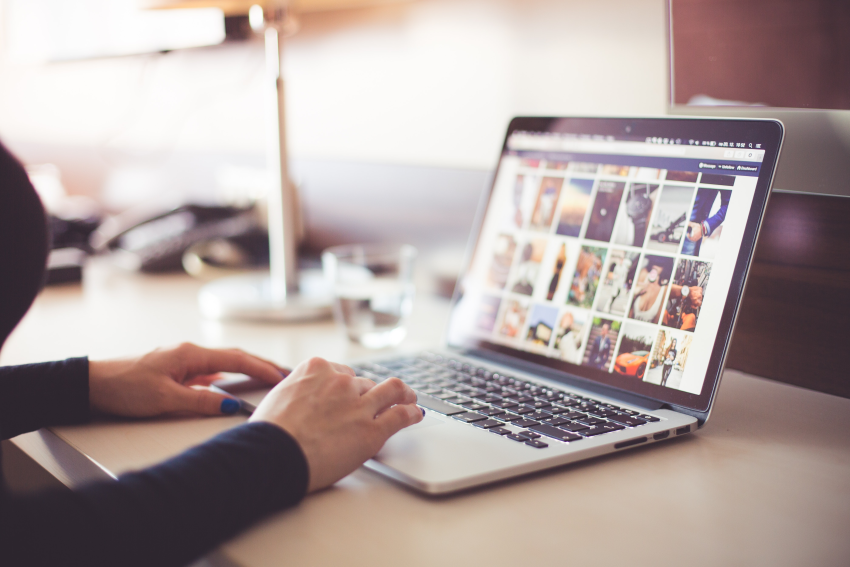
How to Clean Laptop Screen
Cleaning your laptop screen is an essential part of maintaining its visual clarity and prolonging its lifespan. To clean your laptop screen effectively, follow these steps:
- Power off your laptop: Before cleaning the screen, make sure to turn off your laptop and unplug it from any power source. This ensures your safety and prevents any potential damage to the device.
- Gather the right materials: To avoid scratching or damaging the screen, use a microfiber cloth or a screen cleaning cloth specifically designed for electronic devices. Avoid using paper towels, tissues, or rough fabrics that can leave lint or scratch the screen.
- Remove dust and loose particles: Gently wipe the screen with the dry microfiber cloth to remove any dust or loose particles. Start from the top and work your way down, applying light pressure.
- Prepare a cleaning solution: For stubborn smudges or fingerprints, dampen a portion of the microfiber cloth with a mixture of distilled water and isopropyl alcohol. The recommended ratio is 50/50, but you can adjust it based on your needs. Avoid spraying the solution directly on the screen.
- Clean the screen: With the dampened section of the cloth, gently wipe the screen in a circular motion. Be careful not to apply too much pressure or scrub aggressively, as this can damage the screen or cause liquid to seep into the device.
- Dry the screen: Once you've cleaned the screen, use the dry portion of the microfiber cloth to remove any excess moisture. Again, use gentle motions and avoid pressing too hard.
- Check for streaks: After cleaning, inspect the screen for streaks or smudges. If you notice any, repeat the cleaning process using the damp cloth and then dry it again with the dry cloth.
Remember, consistency is key when it comes to laptop screen maintenance. Aim to clean your screen every couple of weeks or as needed to keep it looking its best. By following these simple steps, you can enjoy a crystal-clear display and an enhanced laptop experience.
Organising Virtual Spaces
As for organising your virtual spaces, here are a few tips to keep your laptop in tip-top order:
- Create folders to organise your files and documents. You can create separate folders for different types of documents, such as work documents, personal documents, etc.
- Uninstall any unnecessary programs or apps that you no longer use. This can free up disk space and improve the performance of your computer.
- Use a disk cleanup utility to delete temporary files, cache, and other unnecessary files that can take up space on your hard drive.
- Consider using a cloud storage service to store documents and files that you don't need to access frequently, so that you can free up space on your hard drive.
Well hopefully you now know not only how to clean a laptop, but how to clean laptop screen as well as the exterior and fans. Get in touch if you have any questions!
Stay Connected
Stay connected and be the first to know about our latest products, special offers, and exciting news:The Cleaning Blog
Want to learn more about cleaning? From the latest cleaning and hygiene news to handy how-to guides, why not check out our most popular blog categories.Stay Connected
Stay connected and be the first to know about our latest products, special offers, and exciting news: